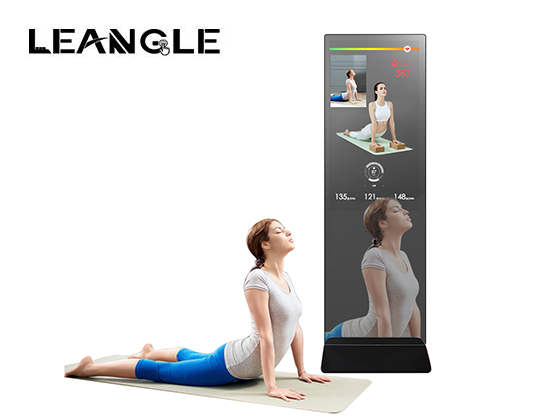With the acceleration of the development of smart city, all industries have further demands for intelligent touch screen all-in-one machine equipment, and all-in-one machines have been successively applied in the exhibition halls of all industries in recent years.
For many people who do not understand the touch screen all-in-one machine, it must be a clear understanding of how to connect the network, and the touch screen all-in-one machine manufacturers provide network cable connection, wireless WIFI connection network and other methods. The following numerous display details to introduce the method of connecting the network steps.
Connecting
First need to pass the touchscreen machine with electricity, and then open the equipment switch button to boot operation, wiring is network cable is used to directly, all the factory you show horizontal touch screen machine is equipped with a cable connection, can be directly open the all-in-one equipment, safety locks, as you can see directly wiring RJ45 port of four core and eight core, insert the cable, After the network data is read, the network port of the horizontal touch screen appliance blinks yellow and green, indicating that the network connection is normal.
WIFI Internet
The wireless WIFI network connection is not only to convert limited network signals into wireless signals, but also to provide a wireless network transmission function accepted by relevant computers and touch screen all-in-one machines that support their skills. The WIFI network connection is also a method that is most used and convenient. Touch screen all-in-one machine will be equipped with WIFI receiving antenna, just plug in the WIFI antenna receiving head, then enter the system menu, find the Settings, enter, display touch screen all-in-one machine system setting interface to find WLAN and open, select the appropriate WIFI signal, fill in the WIFI password and save to complete WIFI network connection.